How to easily edit PDFs with PDF to Word Converter app
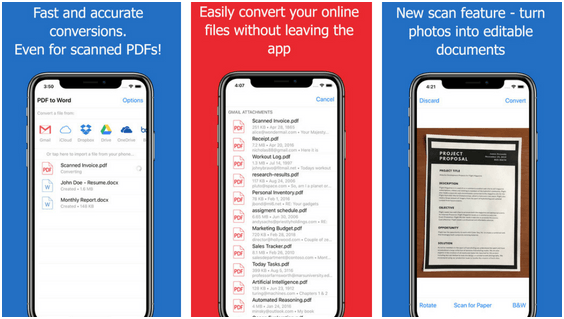
Twenty years ago, we couldn’t imagine our office spaces without all kinds of documents in paper form just laying around in some corner, on someone’s desk or even at our desk. Nowadays, as you all know, information and documents are mainly shared electronically rather than on real paper.
In the early ‘90s, we experienced massive technology growth and during that period one new term came across — “paperless office”, which meant that companies were trying to use as little paper as they could in their day-to-day business.
All of that couldn’t be possible before the invention of a file format called PDF (Portable Document Format). It was created in 1993. by John. E. Warnock (Adobe co-founder).
Today, PDF is one of the most commonly used file formats in the world. Mainly because of its compatibility across devices and security. By the compatibility, we mean that it looks exactly the same no matter the OS or the device it is viewed on. It is used in many professions and by many people like students, university professors, accountants, stockbrokers, reporters, and others.
Despite all of its advantages, unfortunately, PDF is one of the most difficult files to edit. There is no easy way to manipulate the document, but there are plenty of web-based tools and desktop software that can help you accomplish that with ease.
But what if you are out of the office and you have only your phone with you?
Imagine this, you are on your lunch or coffee break or you are on a vacation laying at the beach sipping some margaritas and an urgent email from your boss rushes into your inbox saying that you have to immediately edit some PDFs he sent you. But how can you do that?
Luckily for you, there are tons of mobile apps that can convert your PDFs into the desired formats. The only problem is finding the right one, because most of them don’t provide accurate results, have an unfriendly user interface and are very expensive.
Today we will introduce you to the PDF to Word Converter app by Cometdocs. So far it has given us great and accurate results with converting our files. They have recently released a new version of the app after improving some of the old features and also developing the new ones. Most noticeable are:
- No limits on the file size and the number of files you can convert
- Powerful document scanner with OCR
- Layout and formatting are preserved (tables and images as well)
Also, the most popular old features are still there such as the ability to convert Gmail attachments and files from Dropbox, Box, Google Drive, iCloud, and OneDrive directly from the app.
So how can you convert your PDFs to Word file format with this app? It is pretty straightforward and everything is done in 3 simple steps.
1. Download PDF to Word Converter from the App Store
Open the App Store/PlayStore, search for “PDF to Word Converter” and download the app.
2. Open the app and find the file you want to convert
After the download is complete, open the app and select the file you want to convert. You can select files directly from your iPhone, Gmail or previously mentioned cloud services.
Another option is to use a built-in document scanner. In order to get the best possible results, we recommend scanning your document on a flat surface, with good lighting, and without any visible background.
3. Upload and convert the file
After selecting the file, you will have to wait a few seconds for it to be uploaded to the servers. Your app needs to be open during this process and after the upload is complete, you can close the app in order to save your battery. When the conversion is complete, you will get a notification.
And that would be it. It only took 4 easy steps to get your document from non-editable to editable state. Your file will be among converted files and you can edit it with ease, simply by opening it in the text editing app of your choice, for instance, MS Word.
To conclude
This app is something we would recommend to all students, business people and everybody who deals with document management on a regular basis. It does exactly what it is supposed to, it is easy to use and provides great quality conversions. The best thing is that you can use it anywhere, at any time, with no strings attached.
You can try PDF to Word Converter app right now, it is available both on iOS and Android operating systems.






