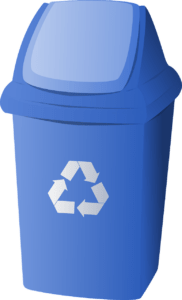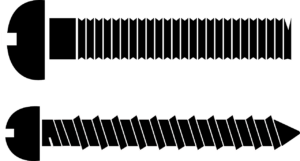How to change the default DNS address?
How to change default DNS address?: It is a massive database of internet domain names along with their corresponding addresses. Having so many things to it, you might have already realized how big a system it is. It is a networked computer system which is kept up to date all the time.
How to change the default DNS address?
Before coming to the process to change the default DNS address, we should know more about the DNS address. Whenever you make a request to the network, it is necessary for the computer to know where the domain is located. Well, how come the computer gets the information? The answer is, through DNS. The DNS contains all the domain names and that is the reason why the computer sends a request to DNS. The DNS finds the domain name and it responds with the domain’s numeric IP address. The computer then, in turn, connect to that numeric IP address and serves you the web page.
Any Internet service provider would provide its own DNS. The settings of the server are also pre-configured via DHCP. However, it is never necessary for you to use your ISP’s DNS. There are plenty of publicly available servers that might please you more than the default.
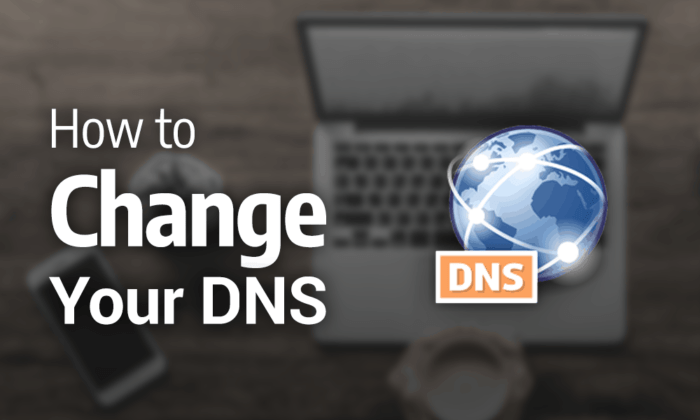
5 Powerful Marketing Strategies to Boost Your Digital Presence in 2020
Steps to change default DNS address in Windows 10.
1. click on “control panel”
2. You would find an option called “View Network status and tasks”. Click on that option.
3. After opening, the left portion of the window would have a “Change adapter settings” option.
4. Double click on the icon to find the Internet connection you are using.
5. After the window is opened, click on the button named “properties”.
6. Click on Internet Protocol version 4. Again, click on the properties.
7. The new window which will open will have the option “Use The following DNS server addresses”. If the option is not selected already, select it.
8. Enter your new DNS address and click on Ok. After that, close all your Windows.
Steps to change default DNS address in macOS.
1. In the upper left-hand corner, you will find an Apple menu. Click on that there is an option and then on “System Preferences”.
2. The menu which “System Preferences” would provide would be long. Among all of them, select “Network”.
3. In the network menu, check if the correct network device is highlighted on the left side of the window WiFi. After that, click on “Advanced”.
4. After the advanced menu is open, click on the DNS button. Clicking on the DNS button would let you have the DNS settings.
5. On the left side again, you will see your current DNS address. In case you need to return it to default, note it down somewhere.
6. Underneath a left-hand pane, you will find a minus button. This would allow removing the highlighted addresses from the list. One by one, highlight each one of those addresses and delete them.
7. After removing all of them, the list will be empty. You can then click the add button and add a new empty address. To change the empty address, click on it to highlight it and then edit. Click on the “enter” button when you are done editing. This is one of the essential steps to change default DNS address.
8. Add a secondary address following the same process.
9. Click “ok” to save the settings.
10. Lastly, click on apply to apply your new settings and enjoy.
How to login to IP address 192.168.o.1.1?
You must type 192.168.1.1 in your browser’s address bar. If 19216811 is not your router’s IP address, don’t worry, as you will find your router’s IP later in this article.
- Enter your login and password to log into your router.
- Entry: admin
- Password: admin
- If you don’t remember your username and password, follow the instructions below.
recover user name and password?
If you don’t know your login and password and you haven’t changed them either, you can try to find them on your router’s label along with the router’s serial number and login address. You can also find them under your router.
If you changed the password and forgot it, you will need to reset the router or modem to factory settings. There is a reset button hidden on all types of wireless router or ADSL modem.