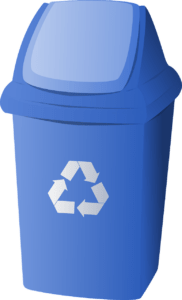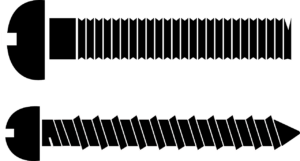Ideas to Consider If Your Business Still Runs On QuickBooks
QuickBooks is highly advanced and intelligent accounting software. Thus, if you’re using QuickBooks to optimize your business’s financial operations, you’ll need to master all of the most effective QuickBooks tips and tricks.

QuickBooks is one of the most commonly used accounting and financial management software.
It is feature-rich, dependable, and has a simple user interface. As a result, it is popular software for every line and size of business, and it will meet your specific accounting needs.
If you have a large business or a small start-up, it’s critical for businesses to keep detailed records of all financial transactions.
QuickBooks is a complete bookkeeping and accounting software that assists many companies in keeping track of their accounts in this digital age.
QuickBooks accounting software is widely used and comes with many functions, including bank connections and bookkeeping services.
However, if you don’t have much experience with QuickBooks bookkeeping and accounting services, the software can be challenging to use.
QuickBooks is very professional accounting software, therefore mastering it takes effort.
However, a handful of QuickBooks techniques you may try to make your life easier if you want to grow a QuickBooks expert soon.
Here are some helpful ideas to upgrade your QuickBooks experience, increase your productivity, and save you a lot of time.
Apply the Power of Cloud Hosting
Cloud computing has infiltrated virtually every industry, including finance. It’s also improved the capabilities of popular desktop programs like QuickBooks.
In addition, it has made jobs easier to complete while delivering all of the core program functions.
You don’t have to be present at the office to work on QuickBooks hosted on the cloud. You can utilize the software on any web-enabled device, allowing for cross-device access.
This does not compromise the data’s security, as only authorized users to have access.
The cloud version includes all of the functionality included in your desktop version.
The headache of frequent software updates and maintenance also eliminated with cloud hosting. It also enables you to work with your team on the same QuickBooks file simply and efficiently.
Furthermore, it eliminates the cost of the infrastructure required to run QuickBooks on a desktop.
Use Shortcuts
You must be utterly exhausted at the end of the day if you have to spend all day hitting over the keyboard to add data to QuickBooks. You may now decrease your degree of stress by knowing a few QuickBooks keyboard shortcuts like —
- Ctrl+A: To display the accounts chart window.
- Ctrl+D: To delete an invoice, transaction, check, etc.
- Ctrl+C: To copy selected part to the clipboard
- Ctrl+E: To edit a transaction in the register
- Ctrl+J: To open customer centre
- Ctrl+I: To create an invoice
- Ctrl+M: To memorize a transaction
- Ctrl +F: To display find window
Integrate with Apps and Add-ons
While QuickBooks is excellent accounting software for organizations, specific business models have certain requirements that the desktop version of QuickBooks does not meet.
There are several add-ons or apps available to assist QuickBooks with this.
These add-ons and apps can readily integrate to-do tasks according to your business’s requirements.
Additionally, it streamlines data sharing between apps, reducing the likelihood of manual data entry errors and relieving your accounting staff of some stress.
Strong Password
Businesses that provide accounting and bookkeeping services must exercise extreme caution about security. This is because you have a moral and legal obligation to protect the financial records of your clients.
While QuickBooks was a highly safe software piece when integrated with third-party portals such as banking websites, the risk of a security breach increases.
As a result, you should create a solid and unique QuickBooks password that is difficult to hack or crack. To change your password, click on the Your Account tab, followed by Change Password.
Customize your QuickBooks Window
Each accountant is responsible for their own set of QuickBooks operations daily. For example, someone may require creating more invoices than another — this is entirely dependent on your clients’ requirements.
As a result, you should configure QuickBooks according to your requirements. Several specific customizations worth attempting include the following:
Modification of the Layout: If you are familiar with earlier versions of QuickBooks, you may quickly revert to that version by following these steps – Click View > Top Icon Bar > Edit > Preferences > Desktop View from the menu bar.
Arrangement of the Icon Bar: You can specify which links display in the icon bar. You can add, delete, or edit the icon bar according to your requirements. You can bookmark the features that you will frequently use.
Enter the details carefully.
If you want to give the greatest outsourced QuickBooks accounting services possible, you must enter all data into the software correctly.
You cannot expect an accurate result if you have not entered accurate data into QuickBooks. Notably, you must accurately enter the following information.
Company Information: A business’s structural information, such as its Tax ID number, reporting forms, and deadlines for submitting reports, must be entered precisely. All information on the Company Tab must be exact, not even a single typographical error.
Customer Information: Like the corporate information, the customer information must enter correctly. You must enter every customer information meticulously on the Customers Tab. Once you’ve entered accurate client information, critical processes like reconciliation and invoicing will become much easier to manage.
Employee Information: If you use QuickBooks to pay your employees’ salaries, it can help you manage payroll deductions, tax payments, and other compliance requirements successfully. To take advantage of this function, you must input the correct employee information on the Employee Tab.
Keep on Reconciling
When a human enters data into a machine, the possibility of an error is extremely high. Thus, to ensure that your QuickBooks entries are error-free, you must continually reconcile transactions, bank accounts, and other facts.
Each account contains an initial and final balance, which might assist you in reconciling the statement. You must reconcile all critical accounts, including loans, credit cards, and payroll liabilities.
Use QuickBooks Bills
To use QuickBooks accounting services effectively, you must streamline your business bills by paying them through QuickBooks.
You may avoid unnecessary processes and simplify your life by using the Online Bill Payment option.
Prints Checks
If you’re working to save time and money on monthly checks, you can begin printing them directly from QuickBooks. Open the Banking Tab and the first option will be to Write Checks. Once you’ve written a check, you can print it and eliminate the time spent at the bank getting checks.
Conclusion
QuickBooks is highly advanced and intelligent accounting software. Thus, if you’re using QuickBooks to optimize your business’s financial operations, you’ll need to master all of the most effective QuickBooks tips and tricks. With experience and continued learning, you can quickly become a QuickBooks master, so continue experimenting with the software.