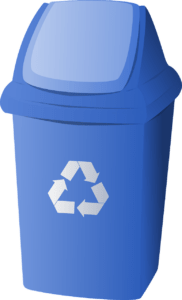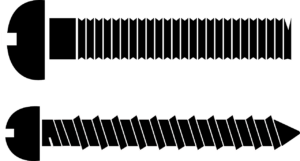How To Fix Outlook.ost is Not an Offline Folder File Error
Microsoft Outlook is really famous among the users because it let them work even in offline mode. A user can work in Exchange Server downtime also and all this with the help of OST file. This file makes it possible for the users to access mailbox data without an internet connection.
However, OST file stands for Offline Storage Table but in some situation like network failure, sudden power shutdown, it becomes inaccessible. In such type of condition, an error message is pop-ups i.e., “Outlook.OST is Not an Offline Folders file”. After getting this error, users think of fixing it as soon as possible. This blog will let users know how to fix this OST file error by applying some of the simple tricks.

Causes of Cannot Start Microsoft Outlook Outlook.ost is Not an Offline Folder File Error
A user is receiving this error, then it might be due to corrupt or inaccessible OST file. However, when OST file becomes corrupted, it is unable to synchronize with Exchange Server. In addition, Outlook is also unable to recognize or sync it. All this make Exchange Server also incapable to access that mailbox and displaying OST is not an offline folder error.
Thus, it is a serious problem because it breaks the continuity of work. In order to get everything back on track, it is important to fix this error.
How to Solve Cannot Open Outlook OST is Not an Offline Folder File Properly?
There are multiple ways available through which it is possible for the users to resolve this error. It includes both manual methods and professional tool. In order to know about all of them, go through this section of the blog.
Before you begin
- Locate OST File: Before following any method, it is important to locate corrupt OST file. To do the same, go through the Outlook.ost is not an offline folder file error message. It surely contains the name of OST file. Alternatively, use the search feature of Windows.
- Backup of OST File: It is always suggested to backup OST file before applying any sort of technique on it to fix the error.
1. Recreate OST File
In some cases, deleting and recreating OST file can fix the problem very easily. Therefore, the very first that a user can try is Renew OST File when it is unable to get synchronized with Exchange Server. While doing so, keep in mind that there will be loss of some data, which is updated offline.
2. Using ScanOST.exe/ ScanPST.exe
If corruption is the reason behind this error, then run Inbox Repair tool is the first solution that one must try. However, in the case of MS Outlook 2002, 2003, 2007, a user can try OST integrity check tool to repair OST file. If a user works on MS Outlook 2010 and above version, scanpst.exe is used to repair OST file but it is originally designed to fix issues of PST file. Therefore, in most of the cases, users will not receive the desired output.
However, this inbuilt utility is not that much advance to overcome the major level of corruption issues. Whenever there is a severely damaged OST file, this inbuilt application failed badly. In such type of situation, a user left with no choice other than switching to some third-party application.
Expert Solution To Resolve Cannot Start Microsoft Outlook Outlook.ost is Not an Offline Folder File
If any of the above discussed manual solution is unable to fix this error, then a user needs to look for some alternative. OST Recovery tool is one of the widely used application among the users to fix all type of corruption issues from OST file in just a few simple clicks. It allows users to recover password protected, encrypted, or orphan OST file without any hassle.
During the recovery process, the software is capable to recover deleted data from OST file and display it in red color. If a user does not know the location of OST file, then it provides an option to search for the OST file in the drive. The software supports all version of Microsoft Outlook with no such restriction.
Steps to Recover Corrupt OST File
- First of all, run OST Recovery tool and click on the Add File to add OST file
- Choose the Advance Scan as OST file badly damaged. It generates a preview of OST file
- Select the file format in which you want to export the data and choose destination location
- Click on the Export button and complete the process successfully.
Final Words
Any small error in Outlook can create big problems. And, when the problem is with OST file, it will stop users from working in offline mode. It starts displaying an error like Outlook.ost is not an offline folder file error. In order to overcome all such errors and get Outlook back in normal working condition, multiple methods are covered above. Depending on the level of corruption, a user is suggested to choose between them.